As a ShareASale Merchant, you have the ability to set rules to automatically approve or automatically decline Affiliates who apply for your program. This is most certainly a time saving technology; however, it’s important to set forth a clear strategy before diving into this sort of automation. Specific rules are far more effective than blanketed ones.
Today we’ll walk through how to build custom approval/decline rules. If any strategy related questions arise, please don’t hesitate to contact the Merchant Development Team at ShareASale!
Where To Go First:
Once you’ve established what type of rules you’re looking to build, log into your account and go to My Account >> Edit Settings.

Scroll Down To: Auto-Approve Affiliates
This is where you can set up:
1. Whether or not you would like to Auto Approve Affiliates (See “Yes” or “No” Arrow)
2. You can also set up Auto Approve By Country:
a. Note >> Only Countries available in this section is USA, UK, Canada, Australia & New Zealand

Add Custom Approval Rules
To create more in-depth Auto Approval rules or Auto Decline rules, you would want to click the link that says “Add Custom Approval Rules”

Custom Build Auto Approve or Decline Rules
This tool allows you to create rules for Auto Approving or Auto Declining Affiliates.
STEP 1:
You can initially choose your Rule Name >> Action >> Priority Rating (if you have multiple rules) >> If the Rule is LIVE.
STEP 2:
From there, you have other ‘options’ available to you for custom creating your Auto Rules. You can choose those options under the following categories:
- Affiliate Locations
- Affiliate Account Details
- Promotional Techniques (Coupons etc.)
- Adult Content

Visual of Step 1 & Step 2

Step 2: More Options
Here is where you can see all of the available restrictions you can implement for your auto approve/decline rules. All choices you can view are completely optional.
Once you feel that you have the correct sections selected, make sure you finish by clicking “ADD RULE“.
Once the rule is created and saved, changes take place in real time.

Common Questions:
1. Can I Approve an affiliate once they have been Declined?
A: Yes. If you go to your Affiliate List, you can choose the filter to view all declined affiliates. Once you hit refresh, you will be able to view all affiliates that have been declined. You can edit/change their status at any time.
2. What is the difference between Decline & Remove From Program?
A: I like to use the example a Folder vs. Shredder. *Folder* being Decline, *Shredder* being Remove From Program.
When you DECLINE an affiliate, their information remains available to you within your program. As previously stated, you can go to your affiliate list and view all declined affiliates.
When you REMOVE FROM PROGRAM, all affiliate data is lost. It’s as if they never existed within your program, applied to your program, or anything in association with your program.
As always, if you have any questions in regards to Auto Approving or Declining your affiliates, you can always contact our Client Services department and we’d be happy to further assist you!
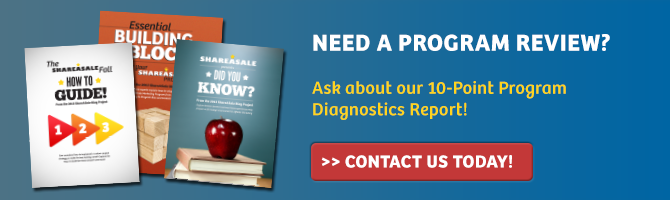

 James Harrison says
James Harrison says
December 19, 2014 at 1:46 pmFeature suggestion: Add the ability to automatically accept/decline based on words or characters contained in the affiliate’s website URL. This would prevent merchants from being bombarded with affiliate applications from coupon sites, most of which contain the word “coupon” in the URL.