1. CUSTOM APPROVAL RULES
My Account > Edit Settings > Add Custom Approval Rules
There are two parts to custom approval rules, but the most important thing to note is that it saves you time in what is one of the most time-consuming and time-sensitive tasks of managing an Affiliate Program.PRE-APPROVING. Breeze invited Affiliates through the ShareASale Network Application process by “Pre-Approving” them into the network based on your invitations.PRE-DEFINE RULES. Setup pre-defined rules that automatically approve/decline Affiliates based on things like the Affiliate’s location, promotional methods, feedback ratings, and more.

2. LEAPFROG TRANSACTIONS
My Account > Edit Settings > Manage Advanced Commission Structures
If you note a pattern in your Affiliate Program that involves Affiliates earning commission on clicks very close to the time of the sale – you can setup a rule that skips past that click and looks backwards in the click-stream to see if there are any other Affiliates involved in the transaction. This can be extremely helpful in dealing specifically with Coupon and PPC Affiliates – to allow them to stay in the program while ensuring value.

3. FLEXIBLE COMMISSIONS
My Account > Edit Settings > Manage Advanced Commission Structures
Want to pay different commissions based on SKUs, categories, new customers, different stores, etc… There are endless possibilities – whatever you can think up can likely be accomplished with our system of rules and settings.

4. MONTHLY PAYMENT REVIEW
Reports Tab > Monthly Payment Review
This report summarizes all transactions that will be paid to Affiliates on the upcoming 20th of every month. The report is generated every month on the 15th – and is available for 5 days until payments go out. The report groups together transactions on things like IP Address, HTTP Referrer, Tracking Numbers, and more – and allows you to spot check for problems in your program such as self-referred orders or even possible fraudulent activity.

5. SAVED REPORTS
Reports Tab > Most Reports > Upper Right Hand Corner
Any report you run on ShareASale can be saved either by itself or as a template for future reports. This is a huge time saver for any Affiliate Manager working with the interface on a regular basis. Look to your right whenever you are running a report – and you’ll see the icon to save a report. From there, you’ll be able to customize the settings to as to save as a template for future reports.
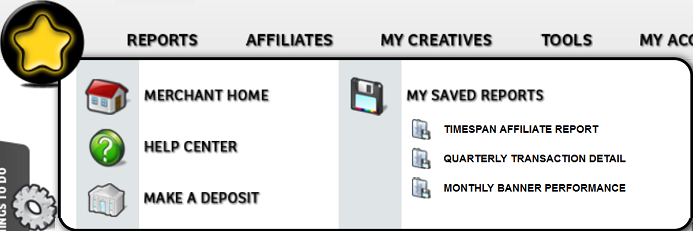

Leave A Comment